Permissions Roles
Summary
The software allows for the definition of user permissions by role which then can be assigned to specific User ID's. This is especially useful when setting up new users by providing consistency in permissions for staff and management of system access by role.
How to Create a Permissions Role
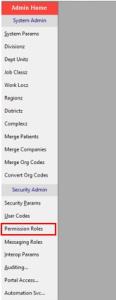
Within the Administration module NAV BAR, Security / Admin section, select Permission Roles to display the following window:
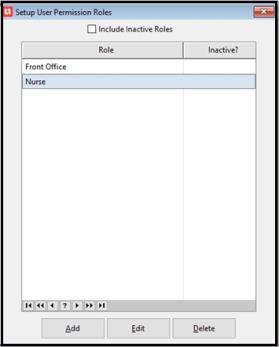
This window lists all previously defined Permission Roles.
The Include Inactive Roles checkbox is unchecked by default.
Users may Add, Edit, or Delete specific Permission Roles. Highlight the name of the role and select one of the actions.
Add
Selecting this button to add a new Permission Role. Highlight the desired role and select Add. The following window will display:
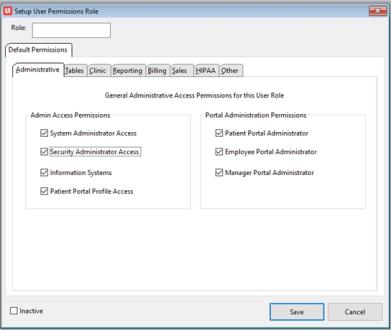
Role: New entries require a Role name.
Users are presented with multiple tabs. These tabs similar to the Permissions tab on the User record. Set the Permissions based on the role being created / updated by making entries in each tab according to the desired access.
Inactive: Inactivates the role.
Select Save to complete the process or Cancel to exit without your changes.
Prohibited Permissions
Certain access permissions are not allowed to be defined within Permission Roles
-
Admin tab
-
Usual Login Role/ Messaging Role
-
SureScripts Electronic Prescription Message Administrator
-
EPCS Logical Access Control Administrator selections
-
-
HIPAA tab
-
Default Login for Covered Entity
-
Default Login POS Location
-
-
Other tab
-
Direct Messaging option
-
Edit
Selecting this button to edit an existing Permission Role. Highlight the desired role and select Edit. The following window will display:
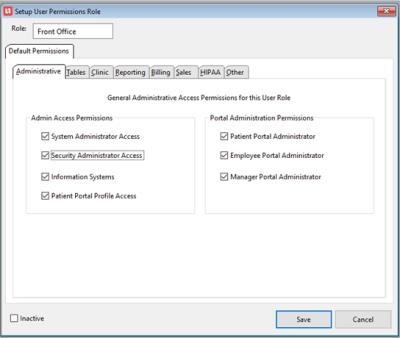
The name of the role is populated and any existing permissions associated with this role are selected.
Users are presented with multiple tabs. These tabs are similar to the Permissions tab on the User record. Edit the Permissions based on the role being created / updated by making entries in each tab according to the desired access.
Inactive: Inactivates the role.
Select Save to complete the process or Cancel to exit without your changes.
Delete
Selecting this button to Delete an existing Permission Role. Highlight the desired role and select Delete.